创建级联工具输入#
当一个输入字段的值决定显示哪些后续输入时,级联输入设置非常有用。这使输入过程更加简化、用户友好且无错误。本指南将引导您如何为工具创建级联输入。
先决条件#
请确保您已安装最新版本的适用于 VS Code 的 Prompt flow(v1.2.0+)。
创建具有级联输入的工具#
我们将构建一个示例工具来展示级联输入的工作原理。student_id 和 teacher_id 输入将由为 user_type 输入选择的值控制。以下是如何在工具代码和 YAML 中配置此功能。
按照级联输入示例开发工具函数。要点:
使用
@tool装饰器将函数标记为工具。将
UserType定义为枚举类,因为在此示例中它只接受一组特定的固定值。根据
user_type在工具逻辑中有条件地使用输入。
from enum import Enum
from promptflow.core import tool
class UserType(str, Enum):
STUDENT = "student"
TEACHER = "teacher"
@tool
def my_tool(user_type: Enum, student_id: str = "", teacher_id: str = "") -> str:
"""This is a dummy function to support cascading inputs.
:param user_type: user type, student or teacher.
:param student_id: student id.
:param teacher_id: teacher id.
:return: id of the user.
If user_type is student, return student_id.
If user_type is teacher, return teacher_id.
"""
if user_type == UserType.STUDENT:
return student_id
elif user_type == UserType.TEACHER:
return teacher_id
else:
raise Exception("Invalid user.")
根据工具包指南为您的工具生成一个初始 YAML,然后更新它以启用级联。
添加
enabled_by和enabled_by_value以控制依赖输入的可见性。请参阅示例 YAML 以供参考。enabled_by属性指定输入字段,该字段必须是枚举类型,它控制依赖输入字段的可见性。enabled_by_value属性定义来自enabled_by字段的接受的枚举值,这些值将使此依赖输入字段可见。
注意:
enabled_by_value接受一个列表,允许多个值来启用一个输入。
my_tool_package.tools.tool_with_cascading_inputs.my_tool:
function: my_tool
inputs:
user_type:
type:
- string
enum:
- student
- teacher
student_id:
type:
- string
# This input is enabled by the input "user_type".
enabled_by: user_type
# This input is enabled when "user_type" is "student".
enabled_by_value: [student]
teacher_id:
type:
- string
enabled_by: user_type
enabled_by_value: [teacher]
module: my_tool_package.tools.tool_with_cascading_inputs
name: My Tool with Cascading Inputs
description: This is my tool with cascading inputs
type: python
在 VS Code 中使用工具#
一旦您打包并共享您的工具,您可以根据工具包指南在 VS Code 中使用它。我们有一个演示流您可以尝试。
在选择 user_type 之前,student_id 和 teacher_id 输入是隐藏的。一旦您选择 user_type,相应的输入就会出现。
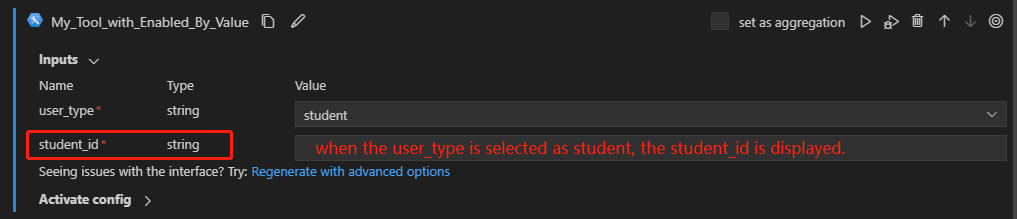
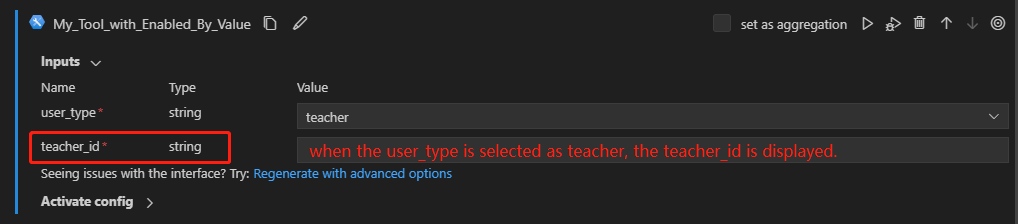
常见问题#
如何创建多层级联输入?#
如果您正在处理多个级别的级联输入,您可以通过使用 enabled_by 和 enabled_by_value 属性来有效管理它们之间的依赖关系。例如:
my_tool_package.tools.tool_with_multi_layer_cascading_inputs.my_tool:
function: my_tool
inputs:
event_type:
type:
- string
enum:
- corporate
- private
corporate_theme:
type:
- string
# This input is enabled by the input "event_type".
enabled_by: event_type
# This input is enabled when "event_type" is "corporate".
enabled_by_value: [corporate]
enum:
- seminar
- team_building
seminar_location:
type:
- string
# This input is enabled by the input "corporate_theme".
enabled_by: corporate_theme
# This input is enabled when "corporate_theme" is "seminar".
enabled_by_value: [seminar]
private_theme:
type:
- string
# This input is enabled by the input "event_type".
enabled_by: event_type
# This input is enabled when "event_type" is "private".
enabled_by_value: [private]
module: my_tool_package.tools.tool_with_multi_layer_cascading_inputs
name: My Tool with Multi-Layer Cascading Inputs
description: This is my tool with multi-layer cascading inputs
type: python
输入将根据选择以级联方式启用。